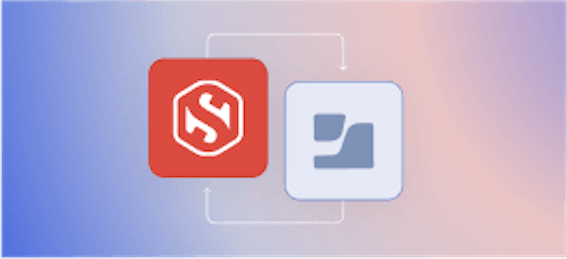Run your own private CA & ACME server using step-ca

Mike Maxey

-Update September 2022-If you are looking for an ACME server to use with Apple Managed Device Attestation (MDA), you are almost in the right place! We can be your ACME server for all your Apple devices. Let us know you're interested in MDA here. With today's release (
v0.13.0), you can now use ACME to get certificates fromstep-ca. ACME (RFC8555) is the protocol that Let's Encrypt uses to automate certificate management for websites. ACME radically simplifies the deployment of TLS and HTTPS by letting you obtain certificates automatically, without human interaction.
ACME support in step-ca means you can easily run your own ACME server to issue certificates to internal services and infrastructure in production, development, and other pre-production environments.

Why ACME?
ACME support in step-ca means you can leverage existing ACME clients and libraries to get certificates from your own certificate authority (CA). The bulk of this post demonstrates how that's done.
There are lots of reasons you might want to run your own CA, but the two that guided our ACME implementation are:
- Using ACME in production to issue certificates to workloads, proxies, queues, databases, etc. so you can use mutual TLS for authentication & encryption.
- Simulating Let's Encrypt's CA in dev & pre-production in scenarios where connecting to Let's Encrypt's staging server is problematic.
Running your own CA is more flexible than using a public Web PKI CA. It means you needn't trust 100+ third parties for your internal systems' security. You can issue certificates with internal hostnames, with any lifetime you'd like, using any key type, and you don't have to worry about public Web PKI threats like rate limits, China, or the NSA.
Still, we were afraid we might ruffle feathers with this announcement, so we reached out to Let's Encrypt a few weeks ago to give them a preview. Turns out we had nothing to worry about. They responded enthusiastically. We ended up becoming sponsors, and now we have some new friends!
"We developed the ACME protocol to encourage automation in PKI. It is exciting to see others prioritizing automation in security as well."
-- Josh Aas, Executive Director, Let's Encrypt/ISRG We're excited too!

At a high level, ACME is pretty simple. An ACME client creates an account with an ACME server and submits a certificate order. The server responds with a set of challenges for the client to complete, to prove control over identifiers (domain names) in the certificate. Once the client successfully completes these challenges, it submits a certificate signing request (CSR) and the server issues a certificate.
The most interesting part of all of this is the challenge -- where the client proves control over an identifier. There is no single standard way to "prove control" over an "identifier", so the core ACME specification makes this an extension point. That said, there are only two challenge types broadly used in practice. Both are designed to prove control over a domain name, and both are supported by step-ca:
- The HTTP Challenge (technically,
http-01), in which the ACME server challenges the client to host a random number at a random URL on the domain in question and verifies client control by issuing an HTTP GET request to that URL - The DNS Challenge (technically,
dns-01), in which the ACME server challenges the client to provision a random DNS TXT record for the domain in question and verifies client control by querying DNS for that TXT record
That should be enough background to understand what's going on, configure, debug, and operate ACME clients. Now let's try out ACME with step-ca or Smallstep Certificate Manager.
Using ACME with Smallstep Certificate Manager
Join our Solutions Engineering team as they show you how to get started using ACME in under three minutes with Smallstep Certificate Manager - all right in the product UI. You can sign up and get started here.
Using ACME with step-ca
Let's assume you've installed step-ca (e.g., using brew install step), have it running at https://ca.internal, and you've bootstrapped your ACME client system(s) (or at least installed your root certificate at ~/.step/certs/root_ca.crt).
Enabling ACME
To enable ACME, simply add an ACME provisioner to your step-ca configuration by running:
Now restart step-ca to pick up the new configuration.
🏌️that's it.
Configuring clients
To configure an ACME client to connect to step-ca you need to:
- Point the client at the right ACME directory URL
- Tell the client to trust your CA's root certificate
Once certificates are issued, you’ll also need to ensure they're renewed before they expire.
Pointing clients at the right ACME Directory URL
Most ACME clients connect to Let's Encrypt's CA by default. To connect to step-ca you need to point the client at the right ACME directory URL.
A single instance of step-ca can have multiple ACME provisioners, each with their own ACME directory URL that looks like:
https://{ca-host}/acme/{provisioner-name}/directory
We just added an ACME provisioner named "acme". Its ACME directory URL is:
Telling clients to trust your CA's root certificate
Communication between an ACME client and server always uses HTTPS. By default, client's will validate the server's HTTPS certificate using the public root certificates in your system's default trust store. That's fine when you're connecting to Let's Encrypt: it's a public CA and its root certificate is in your system's default trust store already. Your internal root certificate isn't, so HTTPS connections from ACME clients to step-ca will fail.
There are two ways to address this problem:
- Explicitly configure your ACME client to trust
step-ca's root certificate, or - Add
step-ca's root certificate to your system's default trust store (e.g., usingstep certificate install)
If you're using your CA for TLS in production, explicitly configuring your ACME client to only trust your root certificate is a better option. We'll demonstrate this method with several clients below.
If you're simulating Let's Encrypt in pre-production, installing your root certificate is a more faithful simulation of production. Once your root certificate is installed, no additional client configuration is necessary.
Caution: adding a root certificate to your system's trust store is a global operation. Certificates issued by your CA will be trusted everywhere, including in web browsers.
Examples
step-ca should work with any ACMEv2 (RFC8555) compliant client that supports the http-01, dns-01, or tls-alpn-01 challenge. If you run into any issues please start a discussion or open an issue.
Let's look at some examples.

This example was accurate at time of publication. Please see this tutorial for current ACME client instructions.
certbotis the grandaddy of ACME clients. Built and supported by the EFF, it's the standard-bearer for production-grade command-line ACME.
To get a certificate from step-ca using certbot you need to:
- Point
certbotat your ACME directory URL using the--serverflag - Tell
certbotto trust your root certificate using theREQUESTS_CA_BUNDLEenvironment variable
For example:
$ sudo REQUESTS_CA_BUNDLE=$(step path)/certs/root_ca.crt \ certbot certonly -n --standalone -d foo.internal \ --server https://ca.internal/acme/acme/directory
sudo is required in certbot's standalone mode so it can listen on port 80 to complete the http-01 challenge. If you already have a webserver running you can use webroot mode instead. With the appropriate plugin certbot also supports the dns-01 challenge for most popular DNS providers. Deeper integrations with nginx and apache can even configure your server to use HTTPS automatically (we'll set this up ourselves later). All of this works with step-ca.
You can renew all of the certificates you've installed using cerbot by running:
You can automate renewal with a simple cron entry:
The certbot packages for some Linux distributions will create a cron entry or systemd timer like this for you. This entry won't work with step-ca because it doesn't set the REQUESTS_CA_BUNDLE environment variable. You'll need to manually tweak it to do so.
More subtly, certbot's default renewal job is tuned for Let's Encrypt's 90 day certificate lifetimes: it's run every 12 hours, with actual renewals occurring for certificates within 30 days of expiry. By default, step-ca issues certificates with much shorter 24 hour lifetimes. The cron entry above accounts for this by running certbot renew every 15 minutes. You'll also want to configure your domain to only renew certificates when they're within a few hours of expiry by adding a line like:
to the top of your renewal configuration (e.g., in /etc/letsencrypt/renewal/foo.internal.conf).

This example was accurate at time of publication. Please see this tutorial for current ACME client instructions. acme.sh is another popular command-line ACME client. It's written completely in shell (
bash,dash, andshcompatible) with very few dependencies.
To get a certificate from step-ca using acme.sh you need to:
- Point
acme.shat your ACME directory URL using the--serverflag - Tell
acme.shto trust your root certificate using the--ca-bundleflag
For example:
$ sudo acme.sh --issue --standalone -d foo.internal \ --server https://ca.internal/acme/acme/directory \ --ca-bundle $(step path)/certs/root_ca.crt \ --fullchain-file foo.crt \ --key-file foo.key
Like certbot, acme.sh can solve the http-01 challenge in standalone mode and webroot mode. It can also solve the dns-01 challenge for many DNS providers.
Renewals are slightly easier since acme.sh remembers to use the right root certificate. It can also remember how long you'd like to wait before renewing a certificate. Unfortunately, the duration is specified in days (via the --days flag) which is too coarse for step-ca's default 24 hour certificate lifetimes. So the easiest way to schedule renewals with acme.sh is to force them at a reasonable frequency, like every 8 hours, via cron:

This example was accurate at time of publication. Please see this tutorial for current ACME client instructions.
stepis a versatile security utility that can replaceopensslfor most certificate management tasks. It's also astep-caclient. With today's release (v0.13.0), we've added ACME to the list of waysstepcan get certificates fromstep-ca. ACME support also meansstepcan get certificates from other ACME CAs, like Let's Encrypt's.
Getting certificates from step-ca
Once you've installed step and bootstrapped your environment you can get a certificate from step-ca by running the step ca certificate subcommand and selecting your ACME provisioner interactively:
$ sudo step ca certificate foo.internal foo.crt foo.key Use the arrow keys to navigate: ↓ ↑ → ← What provisioner key do you want to use? ▸ acme (ACME) ✔ Provisioner: acme (ACME) Using Standalone Mode HTTP challenge to validate foo.internal .. done! Waiting for Order to be 'ready' for finalization .. done! Finalizing Order .. done! ✔ Certificate: foo.crt ✔ Private Key: foo.key
Or non-interactively, by specifying your ACME provisioner's name with the --provisioner flag:
Automating renewals
You can renew any certificate issued by step-ca using step ca renew:
You can run step ca renew via cron, but a better option is to run step in --daemon mode under a process supervisor like systemd to keep it running:
$ cat <<EOF | sudo tee /etc/systemd/system/step.service > /dev/null [Unit] Description=Automated certificate management After=network.target StartLimitIntervalSec=0 [Service] Type=simple Restart=always RestartSec=1 User=mmalone ExecStart=/usr/bin/step ca renew --daemon /home/mmalone/foo.crt /home/mmalone/foo.key [Install] WantedBy=multi-user.target EOF
Start the service:
And tell systemd to restart it on reboot:
Getting certificates from Let's Encrypt
Unlike other ACME clients, step connects to step-ca by default. To get a certificate from Let's Encrypt's CA we need to tell step to use Let's Encrypt's ACME directory URL:
$ sudo step ca certificate acme.step.toys acme.crt acme.key \ --acme https://acme-v02.api.letsencrypt.org/directory
step ca certificate only supports the http-01 challenge. Like certbot and acme.sh, it can operate in standalone mode or webroot mode.

This example was accurate at time of publication. Please see this tutorial for current ACME client instructions. Caddy is an HTTP/2 web server with automatic HTTPS powered by an integrated ACME client. In addition to serving static websites, Caddy is commonly used as a TLS-terminating API gateway proxy. It's super easy to use, and secure by default.
Caddy v2
Caddy now ships with an embedded ACME server that uses smallstep's open source libraries to issue certificates for internal and local addresses.Caddy v1
N.B: Caddy v1 is no longer maintained, and the docs are static for archival purposesTo get a certificate from step-ca to Caddy you need to:
- Point Caddy at your ACME directory URL using the
tls.cadirective in your Caddyfile - Tell Caddy to trust your root certificate using the
LEGO_CA_CERTIFICATESenvironment variable
To demonstrate, create a Caddyfile that looks something like:
foo.internal { root /var/run/www tls mike@example.com { ca https://ca.internal/acme/acme/directory } }
In the same directory, set the LEGO_CA_CERTIFICATES environment variable and run caddy to start serving HTTPS!
We can check our work with curl:
$ curl https://foo.internal --cacert $(step path)/certs/root_ca.crt Hello, TLS!

This example was accurate at time of publication. Please see this tutorial for current ACME client instructions. Nginx doesn't support ACME natively, but you can use a command-line ACME client to get certificates for Nginx to use.
Here's an example nginx.conf that runs Nginx in a common configuration: terminating TLS and proxying to a backend server listening on local loopback:
server { listen 443 ssl; server_name foo.internal; ssl_certificate /path/to/foo.crt; ssl_certificate_key /path/to/foo.key; location / { proxy_pass http://127.0.0.1:8000 } }
There's nothing magic here. We're just telling nginx to listen on port 443 using TLS, with a certificate and private key stored on disk. Other resources provide a more thorough explanation of Nginx's various TLS configuration options.
We can start an HTTP server using python and check our work with curl:
$ echo "Hello TLS!" > index.html $ python -m SimpleHTTPServer 8000 & $ curl https://foo.internal --cacert $(step path)/certs/root_ca.crt Hello TLS!
Nginx only reads certificates once, at startup. When you renew the certificate on disk, Nginx won't notice. Therefore, after each renewal you'll need to run nginx -s reload.
You can use the --exec flag to step ca renew to do this automatically:
$ step ca renew --daemon --exec "nginx -s reload" \ /path/to/foo.crt \ /path/to/foo.key
If you're using certbot check out the --post-hook flag to do the same thing. If you're using acme.sh check out --reloadcmd.

This example was accurate at time of publication. Please see this tutorial for current ACME client instructions. Apache
httpdhas integrated ACME support viamod_md. Thev1.x.xreleases only work with ACMEv1. Thev2.x.xreleases do support ACMEv2 but, unfortunately, I had trouble gettingmod_mdworking withstep-cain time for this post. For now, we can deploy certificates to Apache the same way we did for Nginx: by using a command-line ACME client, configuring Apache to load a certificate and key from disk, and signaling the server after certificate renewals.
Here's an example Apache configuration, using certificates issued by step-ca using certbot:
<VirtualHost *:443> ServerName foo.internal DocumentRoot /home/mmalone/www SSLEngine on SSLCertificateFile /etc/letsencrypt/live/foo.internal/fullchain.pem SSLCertificateKeyFile /etc/letsencrypt/live/foo.internal/privkey.pem </VirtualHost>
Start Apache and check our work with curl:
$ curl --cacert $(step path)/certs/root_ca.crt https://foo.internal Hello TLS
Like Nginx, Apache needs to be signaled after certificates are renewed by running apachectl graceful.

This example was accurate at time of publication. Please see this tutorial for current ACME client instructions. Traefik is a modern reverse-proxy with integrated support for ACME. It's designed primarily to handle ingress for a compute cluster, dynamically routing traffic to microservices and web applications.
To get a certificate from step-ca to Traefik you need to:
- Point Traefik at your ACME directory URL using the
caServerdirective in your configuration file - Tell Traefik to trust your root certificate using the
LEGO_CA_CERTIFICATESenvironment variable
Here's an example traefik.toml file that configures Traefik to terminate TLS and proxy to a service listening on localhost:
defaultEntryPoints = ["http", "https"] [entryPoints] [entryPoints.http] address = ":80" [entryPoints.https] address = ":443" [entryPoints.https.tls] [acme] storage = "acme.json" caServer = "https://ca.internal/acme/acme/directory" entryPoint = "https" [acme.httpChallenge] entryPoint = "http" [[acme.domains]] main = "foo.internal" [file] [frontends] [frontends.foo] backend = "foo" [backends] [backends.foo] [backends.foo.servers.server0] url = "http://127.0.0.1:8000"
Start Traefik by running:
Start an HTTP server for Traefik to proxy to, and test with curl:
$ echo "Hello TLS!" > index.html $ python -m SimpleHTTPServer 8000 & $ curl https://foo.internal --cacert $(step path)/certs/root_ca.crt Hello TLS!

This example was accurate at time of publication. Please see this tutorial for current ACME client instructions.
legois an ACME client library written in Go. You can use it to obtain a certificate fromstep-caprogrammatically. A complete production-grade example is too long to embed in this post, but here's a gist. The bits that are most relevant to our discussion are where we:
- Point
legoat your ACME directory URL by settinglego.Config.CADirUrl - Tell
legoto trust your CA by configuring anhttp.Clientthat trusts your root certificate and tellinglegoto use it
Fetch the required dependencies and start the server:
$ go get golang.org/x/net/http2 $ go get github.com/go-acme/lego $ go run acme.go
Then test with curl:
$ curl https://foo.internal:5443 --cacert $(step path)/certs/root_ca.crt Hello, TLS!
The server is configured to verify client certificates if they're sent (i.e., it's configured to support mutual TLS). The handler checks whether a client certificate was provided, and responds with a personalized greeting if one was.
We can grab a client certificate from step-ca using an OAuth/OIDC provisioner:
$ step ca certificate mike@example.com mike.crt mike.key ✔ Provisioner: Google (OIDC) [client: <redacted>.apps.googleusercontent.com] ✔ CA: https://ca.internal ✔ Certificate: mike.crt ✔ Private Key: mike.key
And test mutual TLS out with curl:
$ curl https://foo.internal:5443 \ --cacert $(step path)/certs/root_ca.crt \ --cert mike.crt \ --key mike.key Hello, mike@example.com!
With a few tweaks to this code you can implement robust access control.
There are other good options for programmatic ACME in Go. The certmagic package builds on lego and offers higher level, easier to use abstractions. The x/crypto/acme package is lower level and offers more control, but it currently implements a pre-standardization draft version of ACME that doesn't work with step-ca.

This example was accurate at time of publication. Please see this tutorial for current ACME client instructions.
certbotis written in Python and exposes itsacmemodule as a standalone package (API docs). Here's an example of how to use it to obtain a certificate and serve HTTPS in pure Python.
The interesting parts are where we:
- Point the ACME client at your ACME directory URL
- Tell the ACME client to trust your CA by configuring the injected HTTP client to verify certificates using your root certificate
To install dependencies and start the server run:
$ pip install acme $ pip install pem $ python https.py
Then check your work with curl:
$ curl https://foo.internal:10443 --cacert $(step path)/certs/root_ca.crt Hello, TLS!
Like the Go example above, this server also supports optional client authentication using certificates (i.e., mutual TLS) and checks if the client authenticated in the handler:
$ curl https://foo.internal:10443 \ --cacert $(step path)/certs/root_ca.crt \ --cert mike.crt \ --key mike.key Hello, mike@smallstep.com!

This example was accurate at time of publication. Please see this tutorial for current ACME client instructions. For Node.js, Publish Lab's
acme-clientis an excellent ACMEv2 client that's very easy to use. Here's an example of how to use it to obtain a certificate and serve HTTPS in pure javascript.
The interesting parts are where we:
- Point the ACME client at your ACME directory URL
- Tell the ACME client to trust your CA by configuring the HTTP client to verify certificates using your root certificate
To install dependencies and start the server run:
$ npm install node-acme-client $ node acme.js
Then check your work with curl:
$ curl https://foo.internal:11443 \ --cacert $(step path)/certs/root_ca.crt Hello, TLS
Once again, this server supports optional client authentication using certificates and checks if the client authenticated in the handler:
$ curl https://foo.internal:11443 \ --cacert $(step path)/certs/root_ca.crt \ --cert mike.crt \ --key mike.key Hello, mike@smallstep.com
Kubernetes, databases, queues, config management, and more...
This post is long, but it's far from exhaustive. Lots of stuff works with ACME. There are modules for Ansible, Puppet, Chef, and Terraform (example & more info).
For Kubernetes you can install step-ca using helm and use cert-manager along with one of the many ingress controllers that support TLS. Ingresses are typically used to proxy web and API traffic from the public internet, often using certificates from Let's Encrypt. You can use step-ca to simulate this setup locally. You can also configure an ingress to use mutual TLS in production, with certificates from step-ca, to secure service-to-service traffic into, out of, and between Kubernetes clusters without a VPN or SDN.
ACME support is widespread, but even more stuff can be configured to use certificates, improving security and reducing your secrets management burden. PostgreSQL, MySQL, Cassandra, CockroachDB, Redis, RabbitMQ, Kafka, gRPC -- pretty much everything -- can be configured to use mutual TLS for encryption and authentication instead of using insecure connections and shared secrets. All you need is an internal CA powered by step-ca and any command line ACME client to issue certificates.
Local Development & Pre-Production
As a final demonstration, let's simulate Let's Encrypt locally with a new ACME provisioner named "fake-le".
We'll have to manually edit $(step path)/config/ca.json to add the provisioner and override step-ca's default 24 hour certificate lifetime to match Let's Encrypt's 90 days (2160 hours):
"provisioners": { ... { "type": "acme", "name": "fake-le", "claims": { "maxTLSCertDuration": "2160h", "defaultTLSCertDuration": "2160h" } }, ... }
Next, let's add our root certificate to our system's trust store:
With our root certificate installed and certificate lifetimes matching Let's Encrypt's, you can use any ACME client to get certificates from step-ca by simply changing the ACME directory URL -- just like you would for Let's Encrypt's staging environment.
Root certificate installation means other TLS clients will also trust certificates issued by step-ca. You won't need --cacert with curl and you won't get certificate warnings in your browser. Certificates issues by step-ca will work exactly like certificates from Let’s Encrypt on any system with your root certificate installed.

If you want to connect from another machine, you'll need to install your root certificate there, too. You can use step ca root or step ca bootstrap to help with this.
Keep in mind that certificate installation is a global operation: certificates issued by your CA will be trusted by your browser and lots of other stuff running on your system. You should only install a root certificate if you actually trust the CA (and the person running it). You can uninstall a root certificate when you're not using it to mitigate this risk:

ACME support in step-ca is a game changer. It's great for testing. More importantly, step-ca and ACME make running your own CA and getting certificates issued so easy that using TLS should be a no-brainer for tons of production use cases.
You can also start start using ACME right now to enable unphishable authentication for your team via Managed Device attestation
Subscribe to updates
Unsubscribe anytime, see Privacy Policy