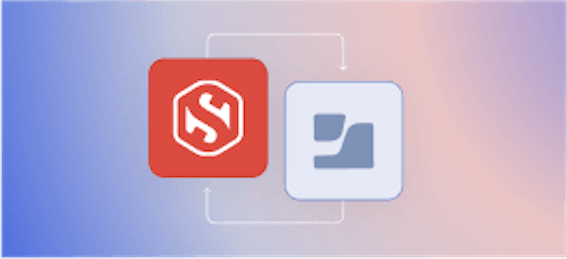How to use step-ca with Hardware Security Modules (HSMs)

Carl Tashian
We're excited to add support for Hardware Security Modules (HSMs), via PKCS #11, to step-ca version 0.15.8.
An HSM is a specialized device that is designed to generate, store, and use private keys securely. The private keys on an HSM cannot be exported from the device. One can only run signing operations on the device. This is an excellent way to protect private keys for a Certificate Authority, whose primary function is to sign Certificate Signing Requests. In the early 2000s, HSMs were sometimes marketed as "eCommerce Accelerators" because companies used them primarily to speed up cryptographic operations for SSL connections. Today, they are more often used to meet tight security and compliance requirements.
PKCS (Public-Key Cryptography Standards) #11 is the most common platform-independent API used by HSMs. There's even a software-based "HSM," SoftHSMv2, which offers a PKCS #11 interface for testing purposes, without the hardware.With PKCS #11 support, step-ca can be configured to use almost any HSM. HSMs range from the $80 USB Nitrokey HSM 2 all the way up to the $39,000 Entrust nShield Connect XC High rack-mounted HSM.
In this post, I'll show you how to set up step-ca using AWS CloudHSM. Our Configuration Guide details how to use step-ca's HSM support with any PKCS #11 device.
Tutorial: step-ca + AWS CloudHSM
AWS CloudHSM is an HSM that you can access from your VPC using mutual TLS. It comes with an optional client library that makes it compatible with step-ca via the PKCS #11 API. In this example, we will store the CA certificates for step-ca as files on an EC2 VM, but we'll delegate signing operations to the CloudHSM cluster.
0. Before you begin
You will need:
-
An active CloudHSM cluster. To set one up from scratch, follow all of the instructions in the Getting Started section of the AWS CloudHSM User Guide. There's a lot of steps here and it will take at least 30 minutes to do this initial setup.
When you're done, you will have:
- activated an HSM cluster with at least one HSM in it
- mapped an EC2 instance to the cloudhsm cluster's security group. I used an instance running Ubuntu 18.04.
- installed and configured the
cloudhsm-clientpackage - created and installed (into
/opt/cloudhsm/etc) your self-signed cluster CA certificate - downloaded and signed your cluster CSR using your customer CA
- initialized the cluster using the CSR you made (
aws cloudhsmv2 initialize-cluster) - changed the default HSM cluster admin password, using the
cloudhsm_mgmt_utiltool
-
The CloudHSM PKCS #11 Library. On your EC2 instance, install the
cloudhsm-client-pkcs11by following the instructions in Installing the PKCS #11 Library.
1. Create a certificate user (CU) to use with step-ca
On your EC2 instance, run the HSM management utility, log in to the HSM, and create a "CU" type user for use with step-ca:
Note your password! We'll need it later to configure step-ca.
2. Build step-ca with HSM support
Now let's build step-ca.
HSM support requires a CGO version of step-ca.
Unfortunately, step-ca doesn't distribute CGO binaries, so we'll need to build it from scratch to enable HSM support.
On the VM, run the following as root to build step-ca:
Now sign out and back in, so the configuration takes effect.
As a non-root user, let's build the CA:
At this point you'll have all of the binaries for step-ca in the certificates/bin directory.
3. Create your Public Key Infrastructure (PKI) keys and certificates
Now we'll create keys on the HSM for our CA, using the step-pkcs11-init utility.
I've added an extra space before setting the HSM_USER and HSM_PASSWORD environment variables here. In Bash, the extra space will exclude these values from our shell history.
What just happened? The utility created SSH and X.509 CA private keys on the HSM, and it saved the root and intermediate CA certificates onto disk (CloudHSM doesn't yet support saving the certificates to the HSM). It printed the URIs for the keys we're going to use in the CA. (Save these! You'll need them to configure your CA.)
If you run into trouble here, be sure thecloudhsm-client service is running and the credentials are correct.
4. Configure step-ca
First, let's get step-ca installed:
We'll also want to install the step command line tool:
Now run step ca init --ssh and go through the steps. We're not going to use the PKI generated here, but we will use the configuration file as our basis.
Once you have your PKI generated in .step, move your certificate files into their homes:
Now open up .step/config/ca.json in an editor. You'll want the top of the file to reference the HSM intermediate key and SSH keys you just created. For this, you'll need to change the key and ssh key to match the pkcs11: URIs above. These are the values you need to change:
Finally, add a new kms top-level object, with your pkcs11 module URI:
The CA should start right up, using the HSM:
In another window, get a test certificate for localhost:
Tada. You're now getting certificates signed by the CloudHSM cluster.
Alternatives to HSMs for storing private keys in step-ca
step-caalso supports AWS Key Management Service (KMS) or Google Cloud KMS. These services are HSM-backed. However, they are not single-tenant solutions, so they won't meet everyone's security or compliance requirements. Our configuration guide has instructions for setting up step-ca to use cloud key management services.- For on-premise installations, the YubiKey PIV application can be used, with any recent YubiKey. See our post, Build a Tiny Certificate Authority for your Homelab.
- Commercial offering: For about $75/vCPU/month, you can run
step-caas a Registration Authority (RA) in front of Google's Certificate Authority Service. See this post for details.
Read more about Cryptographic Protection in step-ca in our Configuration Guide
Other new features in step and step-ca v0.15.8
- HSM support! In case that's not obvious from the rest of this post.
- Retired key management certificate slots (slots 82-95) are now supported by YubiKey PIV.
- We've updated the Windows install instructions for
stepand we now support Windows installation via Scoop.
Subscribe to updates
Unsubscribe anytime, see Privacy Policy
Carl Tashian (Website, LinkedIn) is an engineer, writer, exec coach, and startup all-rounder. He's currently an Offroad Engineer at Smallstep. He co-founded and built the engineering team at Trove, and he wrote the code that opens your Zipcar. He lives in San Francisco with his wife Siobhan and he loves to play the modular synthesizer 🎛️🎚️