Google Workspace Quickstart
Prerequisites
You will need:
- An account on the smallstep platform. Need one? Register here
- Google Admin console privileges for your organization.
- A single domain name that your users will use, added and verified in the Google Admin console.
- A Google Cloud Platform (GCP) project in your Google Workspace Organization.
- Create a GCP project here if you don't yet have one.
Features
The following provisioning features are supported:
- New Users and Periodical Pull of All Groups
- New users created through Google Workspace will be created in the third party application.
- Groups and Memberships will be synchronized periodically
- Push Profile Updates
- Updates made to the user's profile through Google Workspace will be pushed to the third party application.
- Push User Deactivation
- Deactivating the user or disabling the user's access to the application through Google Workspace will deactivate the user in the third party application.
- Note: For this application, deactivating a user means removing access to login, but maintaining the user's ssh access information as an inactive user.
- Reactivate Users
- User accounts can be reactivated in the application.
Overview
- Create an OAUTH client ID
- Enter OIDC details into the Smallstep SSH UI
- Set up API client access
- Configure Google Workspace settings in Smallstep SSH UI
Step-by-step Instructions
Step 1. Create an OAuth Client ID
- Configure the OAuth Consent Screen
- In the Google Cloud Console, visit Configure the OAuth Consent Screen
- Choose User Type: Internal
- Create
- Now give your application a name, like Smallstep SSH
- Update the support email address, if needed
- Save
- Create an OAuth Credential
- Visit Create an OAuth Credential
- Choose Application type: Desktop app
- Name it Smallstep SSH
- Create
- Copy the Value of Your Client ID and Your Client Secret and save them.
Step 2. Enter your OIDC Settings into the Smallstep SSH UI
-
Open a new browser tab and log in at
https://smallstep.com/app/[TEAM-NAME] -
Enter the client ID and client secret from above.
-
For the configuration endpoint, enter the following string:
https://accounts.google.com/.well-known/openid-configuration
-
Enter your primary domain name in the Domain Whitelist.
-
Enable Single Sign-On
-
Keep this tab open for the next step, where you will need the values from User Group Synchronization Details.
Step 3. Set up API Client Access
In Google Admin, you'll need to do a Domain-wide Delegation.
- From the Google Admin console, go to Security > Access and data control > API controls.
- In the Domain wide delegation pane, select Manage Domain Wide Delegation.
- Under API clients, choose Add new.
- For Client ID, fill in the Client ID (a 21-digit number) given to you by Smallstep.
- For OAuth Scopes, enter the comma-delimited API Scopes given to you by Smallstep.
- Choose Authorize.
When you're finished, the Manage API Client Access screen page should resemble this:
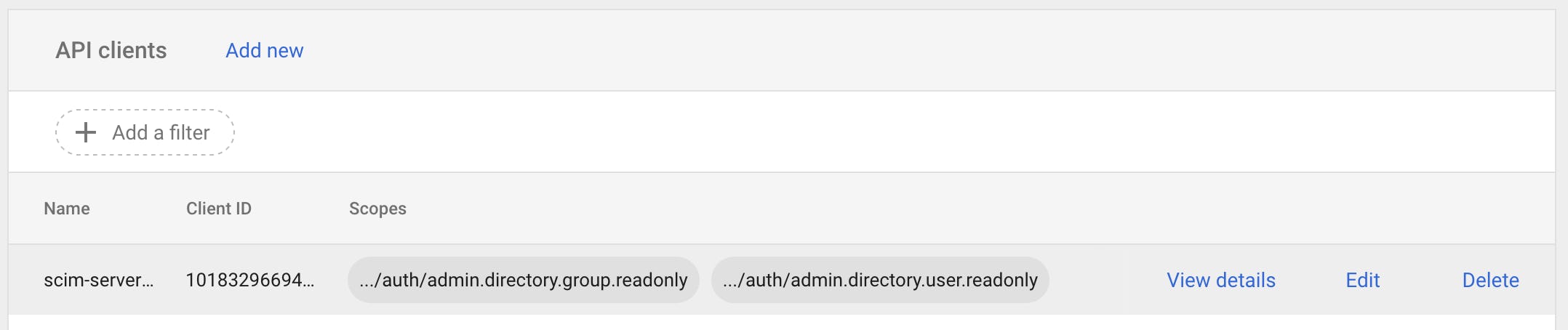
Step 4. Configure Google Workspace Settings in Smallstep
- Fill in your domain name and the email address of a Google Admin in your organization, and Save.
- Wait while we configure and sync your Google Workspace directory. Please note that Google Workspace sync is periodical and might take a few minutes.
- You should see your directory with users and groups synced.
Troubleshooting Tips
- Note: When users are deactivated in Google Workspace, they will be deactivated in Smallstep. Users will not be able to SSH to servers, but their user accounts will remain on smallstep managed hosts. To permanently delete user data on smallstep managed hosts, contact Smallstep Support, (support@smallstep.com).
Last updated on September 17, 2025
Introducing
Device Identity
Ensure that only company-owned devices can access your enterprise's most sensitive resources.