Smallstep SSH Host Quickstart
Before you begin
- You'll need a account on the smallstep platform. Need one? Register here
- You'll need the enrollment token you received upon signup.
- We support
amd64andarm64architectures - We support the following host platforms:
- RHEL 8 or greater
- CentOS 7 or greater
- Ubuntu 16.04 LTS or greater
- Debian 8 or greater
- Amazon Linux 2
- Running this quickstart will modify config files related to
systemd, PAM, NSS, and SSHD:- We add
step-ssh-renewandstep-ssh-metadataservices tosystemd:step-ssh-renewrotates the SSH host certificate every eight hours.step-ssh-metadatasyncs user ACLs with your CA every 3 seconds.
- And we modify the following files:
/etc/pam.d/sshd/etc/pam.d/sudo/etc/pam.d/su/etc/ssh/sshd_config/etc/nsswitch.conf
- We suggest backing these up before you begin setup on a particular base machine type, so that you can quickly revert changes if needed.
- We add
This section only applies to multi-user environments.
Host Tags (key-value pairs) are the pillar of our access control model.
Rather than mapping people or groups directly to hosts, you'll map tag combinations to your hosts and to your user groups.
First you'll put your hosts into logical groups using tags, eg. role:web or env:staging.
Then, you'll grant user groups access to all hosts with a specific tag combination.
Finally, you'll choose which user group tag combinations will allow sudo privileges on any matching hosts.
Let's look at an example:
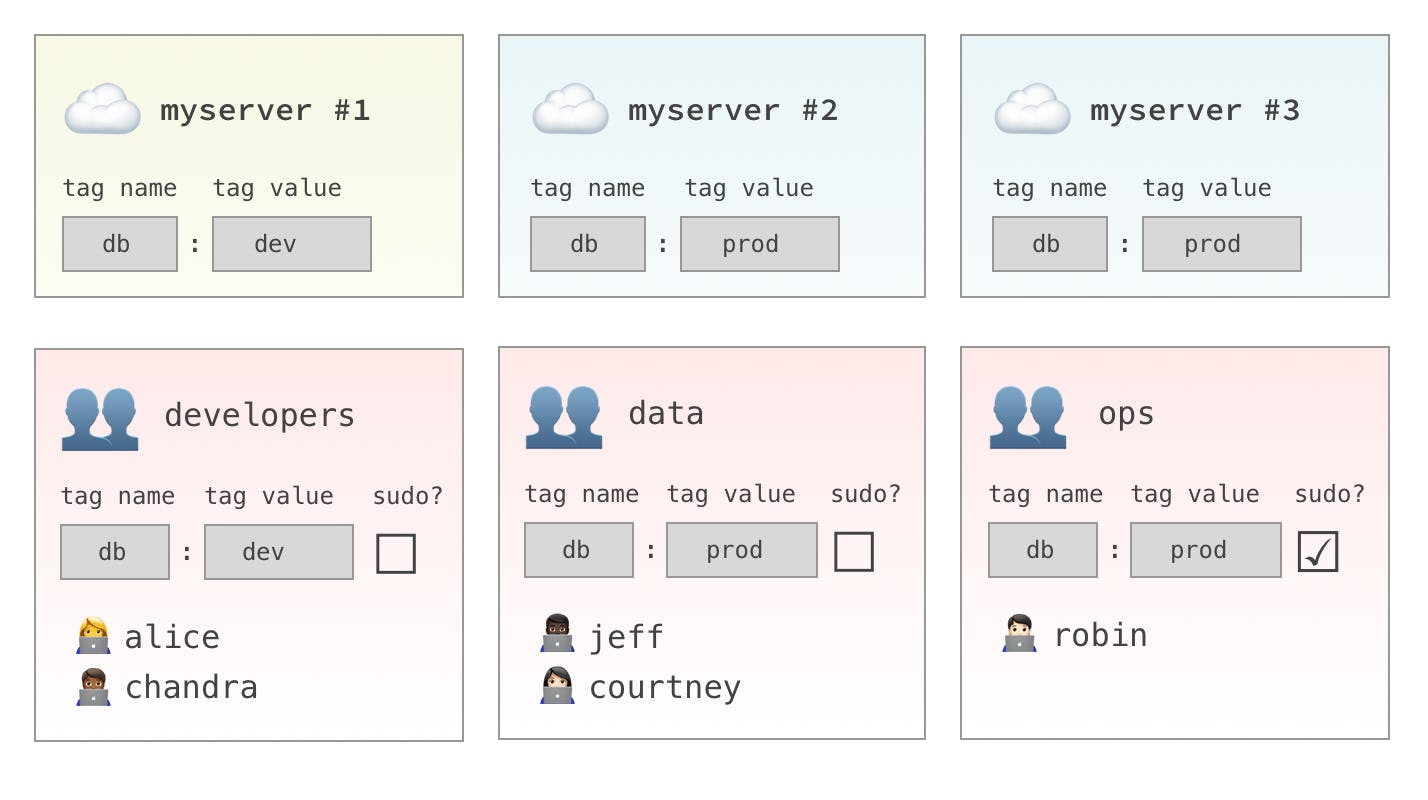
- The
developersgroup will have access tomyserver #1only. - The
datagroup will have access tomyserver #2andmyserver #3. - The
opsgroup will havesudoaccess tomyserver #2andmyserver #3.
Of course, hosts and groups can have as many tag combinations as you like. Take a minute to think about how you'd like to use Host Tags in your environment.
For a deeper dive, see our Access Control Guide.
Quick Installation Instructions
Our installation script will guide you through host setup. It will:
- Install the
stepCLI andstep-sshutilities - Comment out the broken
pam_systemd.soincommon-session, which causes a delay at login (this is a known Ubuntu/Debian bug) - Bootstrap your host to your CA
- Enroll your host with an SSH host certificate
- Configure SSHD to use certificate authentication
- Activate
step-sshPAM/NSS modules - Add the host to the CA's inventory
Step 1. Install Smallstep SSH
If your host is a bastion host
As root, run:
$ curl -sSLO https://files.smallstep.com/ssh-host.sh
$ bash ssh-host.sh --is-bastion
If your host is behind a bastion host
As root, run:
$ curl -sSLO https://files.smallstep.com/ssh-host.sh
$ bash ssh-host.sh --bastion=<bastion hostname>
For any other host
As root, run:
bash <(curl -sSf https://files.smallstep.com/ssh-host.sh)
You'll be prompted for
your team ID,
enrollment token,
hostname,
and a list of space-separated host tags
(eg. "db=dev region=us-west-1").
Passing flags to ssh-host.sh
The ssh-host.sh utility can also be run non-interactively,
as long as you provide the following required flags:
--team "[your team ID]"--token "[your enrollment token]"--hostname "[the hostname]"- One or more
--tag "key=value"to assign host tags
The following additional flags are available:
- Any number of
--principal "[hostname or IP]", to add additional hostnames or IPs to the host certificate. Add all hostnames or IPs that people will use to access the host. --is-bastionto indicate a bastion host--bastion "[bastion hostname]"to specify the bastion that sits in front of this host
Step 2. Test your installation
Before you sign out of your sudo session, test your installation by logging in and running sudo in a separate session.
This step is especially important if you have made any non-standard changes to your PAM or NSS stacks.
Now sign in at https://smallstep.com/app/[Team ID]
You should see your host listed under the "Hosts" tab.
Manual Instructions
If you wish to enroll your host without using our script, you can follow our step-by-step installation instructions instead.
Need to remove a host?
As root on the host, run:
curl -sSf https://files.smallstep.com/ssh-host-uninstall.sh | bash
This script will:
- Unregister the host from the host inventory on the CA
- Deactivate Smallstep SSH
- Revert SSHD configuration changes
- Remove your
$HOME/.stepconfiguration directory - Remove the
step-sshpackage
Optional Hardening
Now that you're using certificates, you may wish to explicitly disallow the use of authorized_keys files on the host.
You can do this by setting AuthorizedKeysFile none in sshd_config. You may want to allow authorized_keys for an emergency access account, however. A configuration for this might look like:
Match User *,!ubuntu
AuthorizedKeysFile none
Troubleshooting Tips
-
Having trouble? You should be able to revert any changes by running
step-ssh deactivate. -
Suspect host or user certificates are not working? In other words, your ssh client fails to log in or shows "trust on first use" warning? Try this:
-
Be sure you can connect to our test server, with
ssh-test.app.smallstep.com. -
On your client run
step ssh listand find your user certificate marked(ECDSA-CERT), e.g.256 SHA256:Bb2TcimUYj8Nc5w4FhpZ/gmeNIIvLIzphTx35NzaRoA alice@smallstep.com (ECDSA-CERT), which you can inspect withstep ssh list --raw alice@smallstep.com | step ssh inspect. Be sure the current time is neither before or after the period specified inValid:. -
On the destination host run
step ssh inspect /etc/ssh/ssh_host_ecdsa_key-cert.pub. Make sure the current time is within the period ofValid:. -
The destination host's
sshd_configshould show included the following lines forsshd(make sure the service has reloaded its config) to leverage certificate-based authentication:$ tail -n 7 /etc/ssh/sshd_config # ForceCommand cvs server # autogenerated by step @ 2020-04-02T21:16:05Z TrustedUserCAKeys /etc/ssh/ca.pub HostCertificate /etc/ssh/ssh_host_ecdsa_key-cert.pub HostKey /etc/ssh/ssh_host_ecdsa_key # end
-
You can run
sshd -t(as root) to test you SSHD configuration. No output means the file is OK; you'll get an error if any of the referenced files (eg. host keys) are not accessible tosshd.
-
-
Suspect your ssh client might have a problem? Use verbose logging
ssh -v <hostname>. Look out for following key lines/events below in your log. If you don't see errors the absence of these events might indicate your config is invalid / not being applied.-
Your team's config is applied for this specific host:
debug1: Executing command: 'step ssh check-host ec2-52-200-74-193.compute-1.amazonaws.com' debug1: Reading configuration data /etc/ssh/ssh_config debug1: /etc/ssh/ssh_config line 48: Applying options for * debug1: /etc/ssh/ssh_config line 52: Applying options for * debug1: Executing proxy command: exec step ssh proxycommand --provisioner "okta" alice ec2-52-200-74-193.compute-1.amazonaws.com 22
-
The host certificate passed authentication on the client:
debug1: Server host certificate: ecdsa-sha2-nistp256-cert-v01@openssh.com SHA256:ON/csaCQ4yDKfxblQnOLTiZIOoOtsHPAjQn6DrW+k9I, serial 2468062085372141930 ID "ec2-52-200-74-193.compute-1.ama debug1: Server host certificate: ecdsa-sha2-nistp256-cert-v01@openssh.com SHA256:46gC0CEzXWN4acTHGQldL6H+QlbhB4+KPZjkoRToI/w, serial 8551898981883739717 ID "ec2-52-200-74-193.compute-1.amazonaws.com" CA ecdsa-sha2-nistp256 SHA256:sqfZG6AOPUvcheFUIZDX+DEesnyfNZQ5JwqpcxUzY+0 valid from 2020-04-14T04:45:10 to 2020-05-14T04:46:10 debug1: Host 'ec2-52-200-74-193.compute-1.amazonaws.com' is known and matches the ECDSA-CERT host certificate. debug1: Found CA key in /Users/alice/.step/ssh/known_hosts:1
-
The username being used for authentication:
debug1: Authenticating to ec2-52-200-74-193.compute-1.amazonaws.com:22 as 'alice'
-
The ssh client offers the user's certificate to the destination host:
debug1: Offering public key: sebastian@smallstep.com ECDSA-CERT SHA256:VIa1uWhBTjjtpW3IBkUG/aFGfqlUhjkXNQVk6Hc1lXc agent debug1: Server accepts key: alice@smallstep.com ECDSA-CERT SHA256:VIa1uWhBTjjtpW3IBkUG/aFGfqlUhjkXNQVk6Hc1lXc agent debug1: sign_and_send_pubkey: no separate private key for certificate "alice@smallstep.com"
-
-
The following endpoints are being used to deliver the SSH service
ssh-test.app.smallstep.com— For SSH test sessionshttps://ssh.<team-name>.ca.smallstep.com— The CA internal PKI APIs (protected by mTLS)https://smallstep.com/app/teams/sso/success— Single sign-on success pagehttps://smallstep.com/app/<team-name>— Admin consolehttps://api.smallstep.com— APIs to fetch team informationhttps://auth.smallstep.com— OpenID Connect flow, if you have no identity provider configured
Last updated on November 6, 2025
Introducing
Device Identity
Ensure that only company-owned devices can access your enterprise's most sensitive resources.